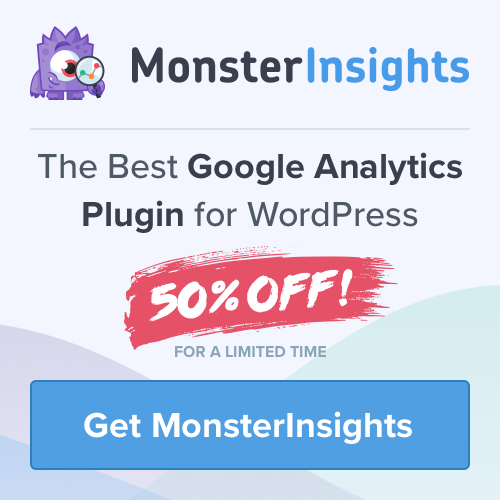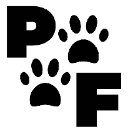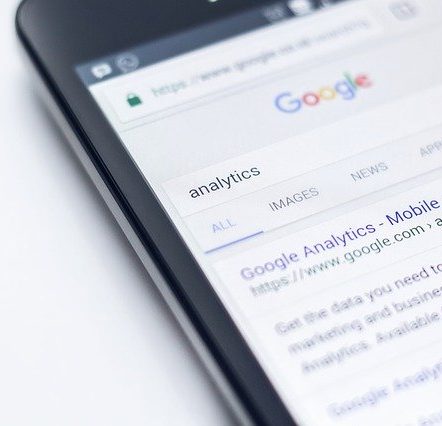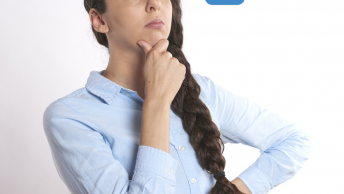I want to show you how to Quickly Export WordPress Analytics with Google Analytics in just a few simple steps. Allowing you to share our information with others. Without having to give permission to your Analytics account. Although you’re probably wondering why in the world would I want to share my information with others. Here are some considerations to think about:
Table of Contents
Why Would You Want To Share Your Analytics Reports?
For instance, lets say someone sponsors your website or brand. They may even spend a lot on advertising with you. You may want to build trust and provide them your analytics without having to give them access to your Google Analytics.
Also, if you are working with a team or others that you don’t want to access your Google Analytics you can still share the information for proper project planning.
If you would like to form partnerships or other collaborations with other websites. They are most likely to ask you for this information. This way you can provide your analytics without having to give them access to your Google Analytics account.
Furthermore, if you are trying to close a sale or increase sales. You can prove your conversion rate is high and how often. Converting them into your new customer. Even how long you have had repeat sales.
Another situation is when you collaborate with another website on a specific campaign. You can read more about setting up Google Analytics in my other recent post.
If you click on the link below I may receive a commission
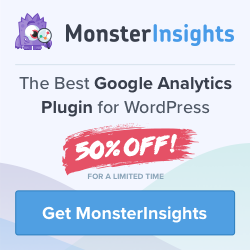
Install the MonsterInsights Plugin for WordPress.
This way you can set this up to export very quickly and easily. However, If you have never used the MonsterInsights plugin you can follow my other tutorial on setting up MonsterInights to use with Google Analytics.
There is a few ways you can get your reports so you can safely allow others to view your analytics without ANY access to the account. You don’t want to give people access to your reports. It really isn’t safe.
How to Share Your Reports to Quickly Export WordPress Analytics with Google Analytics
Get Weekly Website Stats with Email Summaries
This is a great option if your client requires weekly reports. You can set this up to send you the reports weekly. MonsterInsights Email Summaries will solve this issue. You can now get important stats of your website delivered straight to your email. To view them, go to your WordPress dashboard and then navigate to Insights » Settings » Advanced. Now scroll down to Email Summaries.
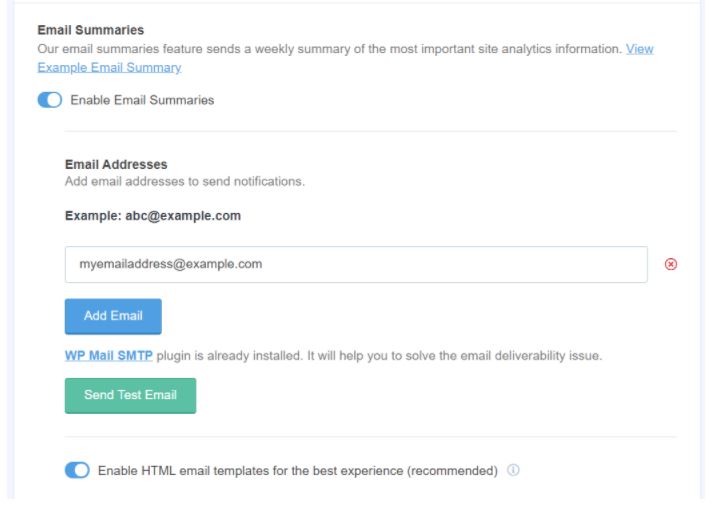
However, you can add up to 5 email addresses to send the email summaries. But make sure you send out a test email first. The best part is, you can customize the header to add your own logo to give a professional touch to your reports. First, you will need to upgrade to the Pro version if you haven’t already. If not you will see a screen like this one:
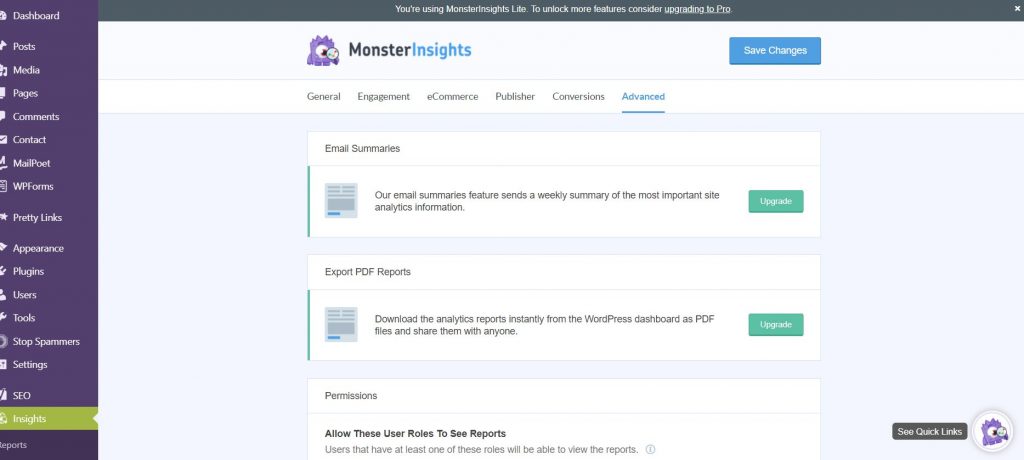
Export Your Data to a PDF
Export PDF Report option, You will see this at the top of all your MonsterInsights reports. Just click on the button and get properly formatted reports to share with others.
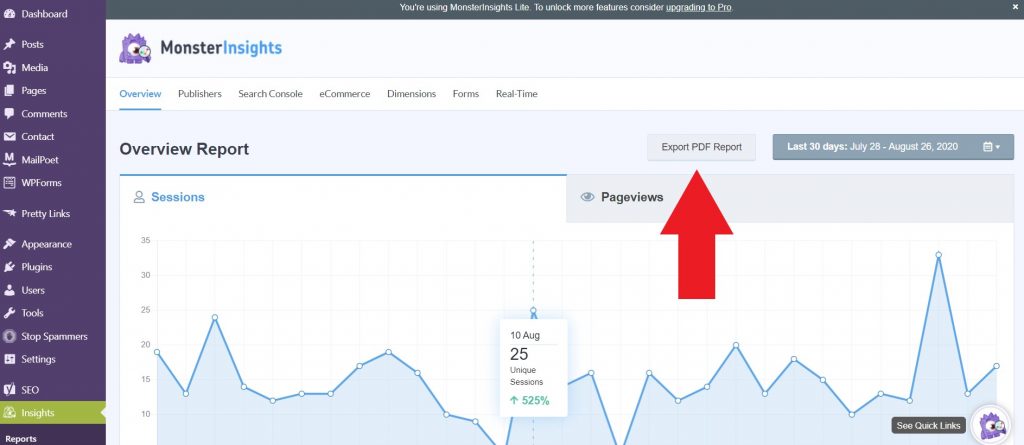
Give Permission To View Your Google Analytics Reports
You can set up restricted access in your google analytics account for others on your team to view certain reports. For example you may want your marketing manager to access certain reports. With Google analytics you can control different user roles and allow only chosen team members to view different Google Analytics reports. Furthermore,You can also control who can save settings in Analytics and who cannot.
With MonsterInsights you can manage these restrictions right from your WordPress dashboard. Just go to Insights / Settings / Advanced and then Permissions. Here you can see which user roles can view reports, save settings, and which ones are prohibited from tracking.
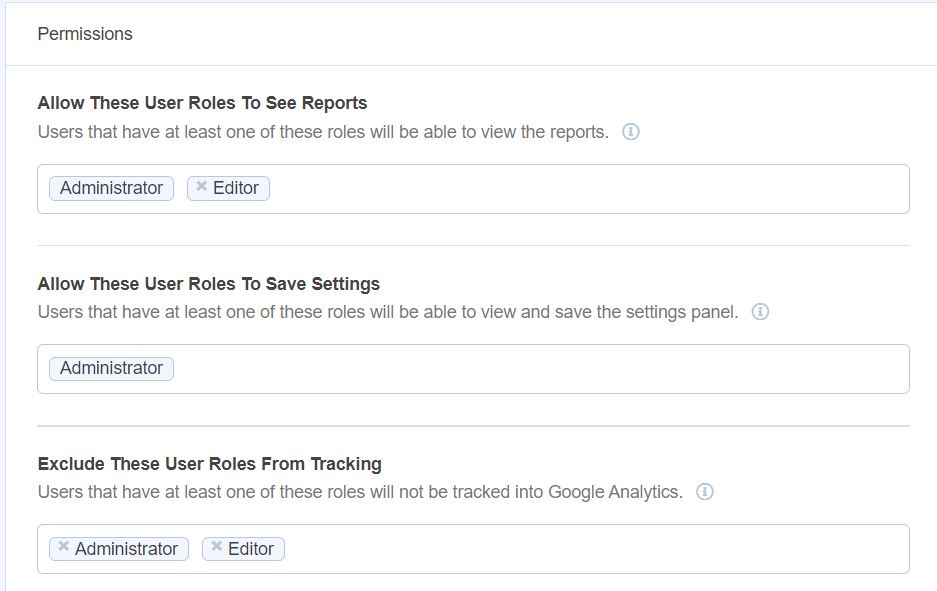
Share Your Google Analytics Reports in PDF
I have another post you may enjoy regarding more advanced settings in Google Analytics. However, a simple method of doing this is log into your Google Analytics account. Then, you will need to find the report you want to share. In the top right corner, You will see an Export button for almost every report. For instance, I will use an Audience Overview report for an example.
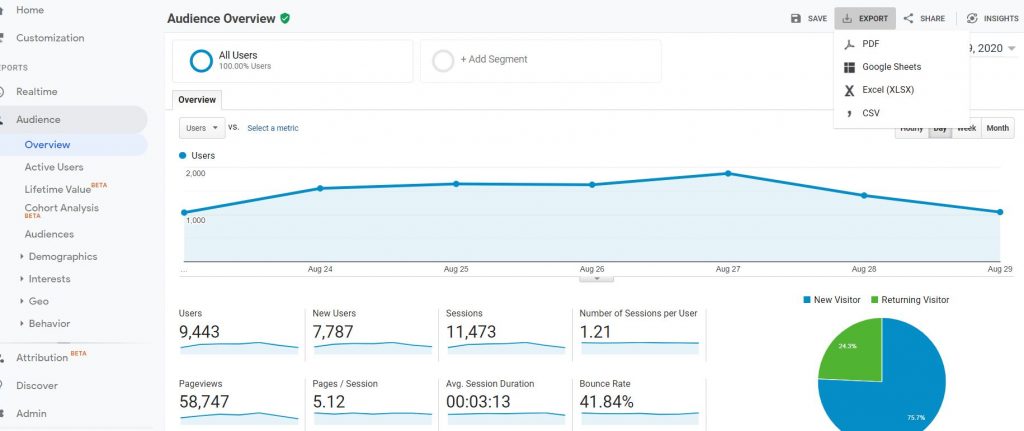
Final Thoughts
I would highly recommend all your options before allowing anyone access directly to your reports. You can also use these reports not only to share with your sponsors or customers. But you can set up access to who will have access to certain things. By using MonsterInsights you will be able to do everything directly through your WordPress dashboard.
Receive 50% off by clicking on the link to download your pro version. However, I may receive a commission if you should purchase the MonsterInsights Pro through this link below.