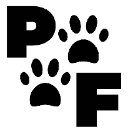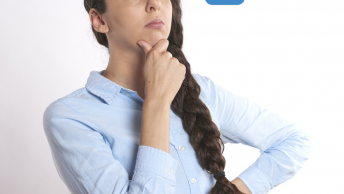Table of Contents
Themes and Widgets In WordPress For Newbies
Choosing the right widgets and themes in WordPress is essential in creating your website the way you want. You can start by going to the Appearance tab on your sidebar. You will choose the theme here. I would suggest researching or previewing the theme you would like to install.
Start with a free theme from WordPress. The reason why is that you may decide after you are creating it that it is not what you want exactly. You can search for a paid theme that will accommodate your needs in time.
Widgets
Once you have chosen your theme you can activate it from this page. Now if you’re not familiar with Widgets. It is a component of an interface, that enables a user to perform a function or access a service.
WordPress comes with built-in widgets. You will learn how to use them when you create a new menu. You can click on your appearance tab and go to widgets. It will look something like this.
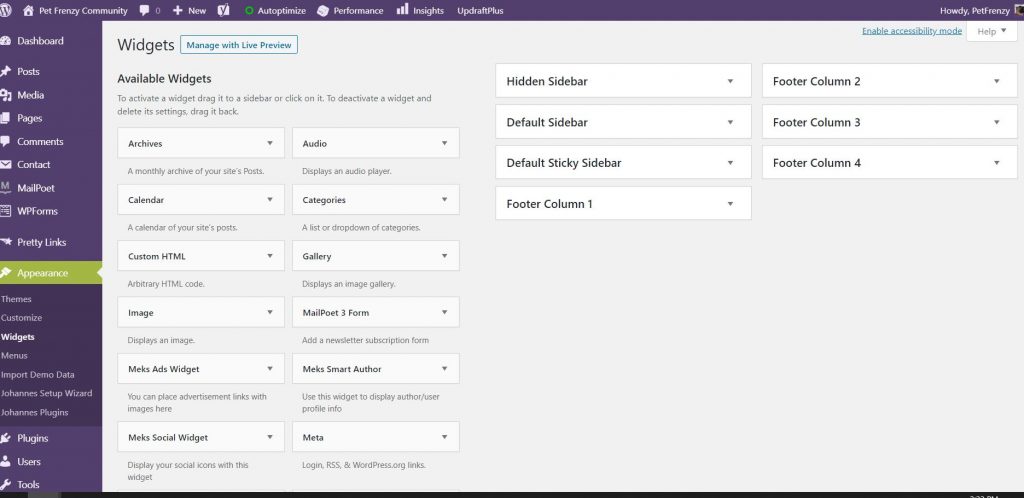
I would suggest you empty the widgets out first and then you can add your own. So if you click on the dropdown of your widget. In this example, there is a calendar: bottom 2. You may not want a calendar in the middle of your footer on your page. So you can remove that. You can always add one in at any time. Here are some screenshots on how you can remove the ones you don’t need.
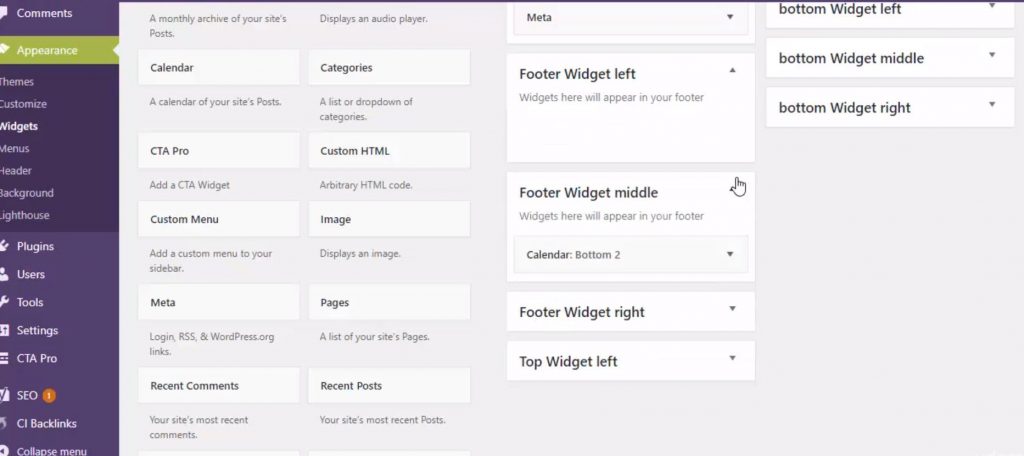
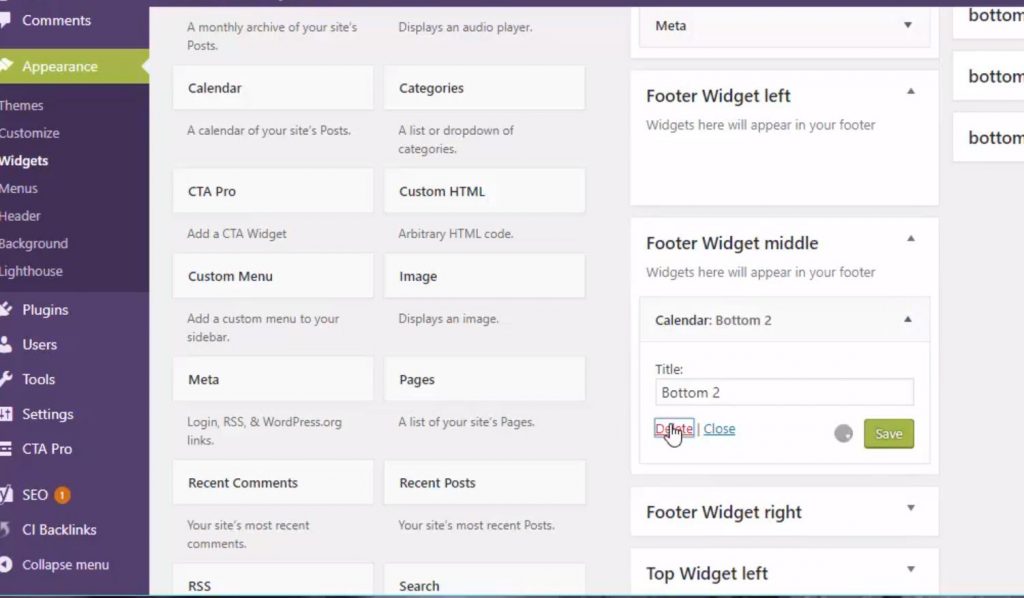
Now when you choose a theme WordPress will automatically put these widgets where WP thinks they should go. So clear them out before choosing a theme if you like. The changes will be there when activating a theme you want to use. For example, I use a widget in my pages that create my forms. You can add menus and calenders the possibilities are endless. You can read more on WPForms if you like on my other post.
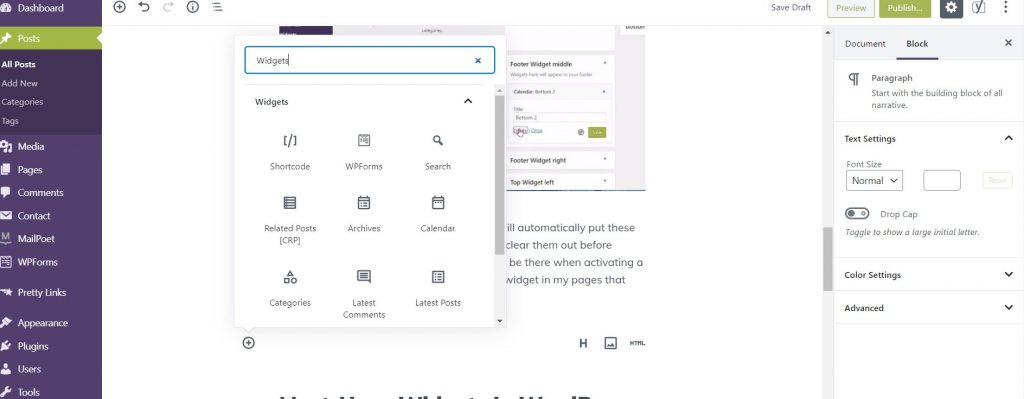
Must-Have Widgets In WordPress
Some of these plugins I use myself. But found this great list to share with anyone wanting to increase their web traffic. Theme Check is another great resource.
Themes
When choosing a theme you want to review and preview each one. Choose what is good for your business or blog. You want to look for a responsive theme. Or optimized for mobile users. Check each one by using your customize link in your preview. At the bottom, you will notice you can view them in Mobile, Tablet or Desktop.
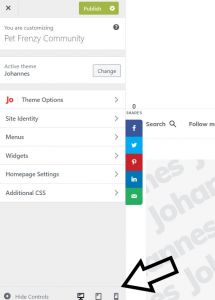
Do Your Research
There is a great article on the Do’s And Don’ts of choosing a website theme. You can also read the blog post I have on setting up your blog for beginner pet bloggers. It gives you a site map options to help you design your new blog or page.
It is important to organize yourself and write down the most important things you want your website to do. If your selling products for instance. You will want to look for a responsive web theme that has a built-in WooCommerce.
A great place to preview some styles is WordPress Free Themes. You can then compare them to paid themes from trusted sources. Sometimes finding great reviews can help you choose the right ones.