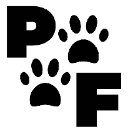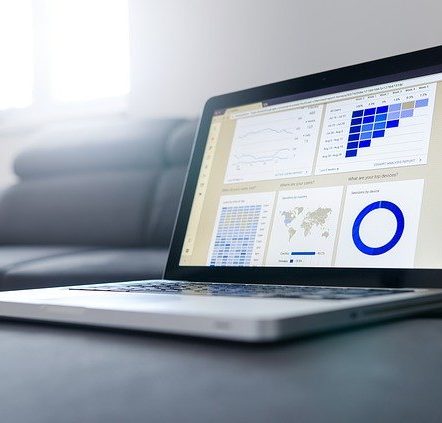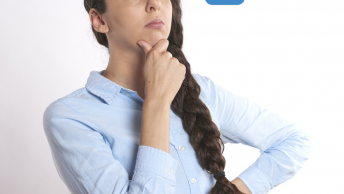Easy How To: Form Conversion Tracking in Google Analytics with these simple steps. It is nice to know who the source was that completed any forms on your website.
By setting up lead source tracking you can actually see which of your advertising or marketing campaigns drove the most leads towards your website. Furthermore comparing them to your conversion rate for purchased items or downloadable products.
I know Google Analytics can be quite scary and confusing if you have never done any coding before. That is why I always suggest using a plugin to help you if you have never done these things before. Rather than hiring someone use the MonsterInsights Plugin to help you.
Table of Contents
Install MonsterInsights Plugin for WordPress
You will need to install the MonsterInsights plugin if you do not have it already.
*Disclosure: I only recommend products I would use myself and all opinions expressed here are our own. This post may contain affiliate links that at no additional cost to you, I may earn a small commission. Read full privacy policy here.“
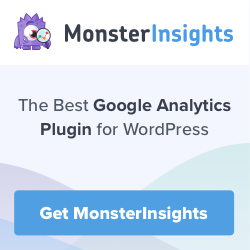
You can set up a conversion tag in your google analytics or you can use MonsterInsights with no coding experience needed. With Google Analytics you cannot track form submissions to track conversions. I would recommend using the MonsterInsights Plugin for WordPress to help make this possible. Once you have MonsterInsights activated go to the side menu bar and click on the addons link. You can then start to track form submissions as events without having to do any coding at all.
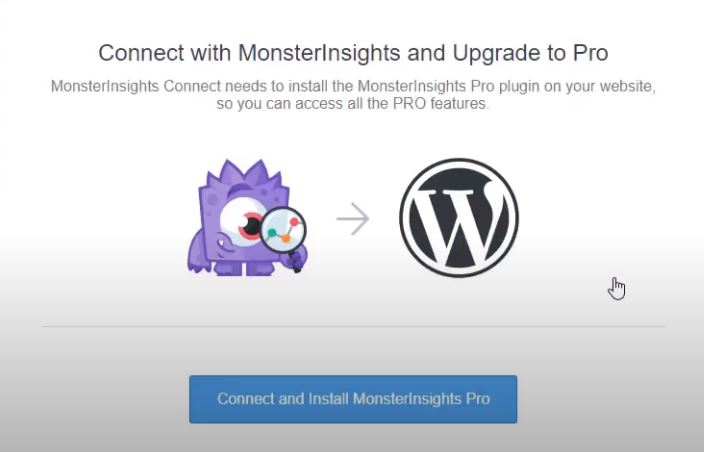
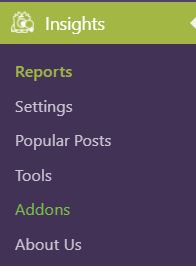
Install the Addon “Forms”
By activating the Forms addon you can enable the tracking of your form not only for conversion rates but for views and submissions as well. You do not have to set up a thank you page or set up a goal first in Google Analytics. Once you activate this feature you can automatically start tracking all your forms. It works seamlessly with WPForms as well. Furthermore, you can enable the event tracking in Google Analytics for your form submissions.. But MonsterInsights makes this process so much easier.
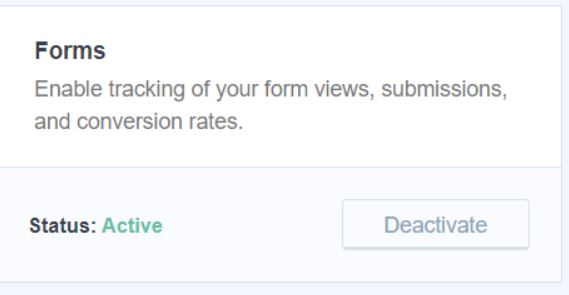
It is that simple! You have now access to all your forms through the report tab in MonsterInsights.
To View Your Forms In MonsterInsights
You can view your form reports by going to the sidebar under Insights/Reports/Forms
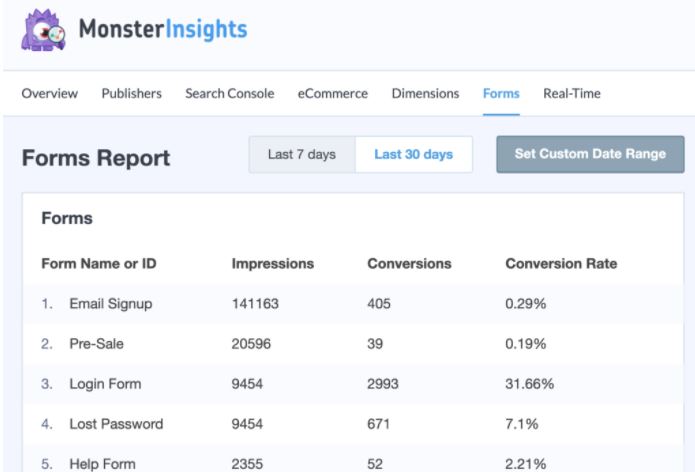
Other Great Features of MonsterInsights
- How to set up MonsterInsights with Google Analytics
- How to Quickly Export WordPress Analytics with Google Analytics
- Event Tracking in WordPress with Google Analytics
Setting Up Goals In Google Analytics
Sometimes you will need to set up a goal in Google Analytics. To create a new goal in Google Analytics, navigate to the Admin page (The Settings Button) then Views/Goals/NewGoal.
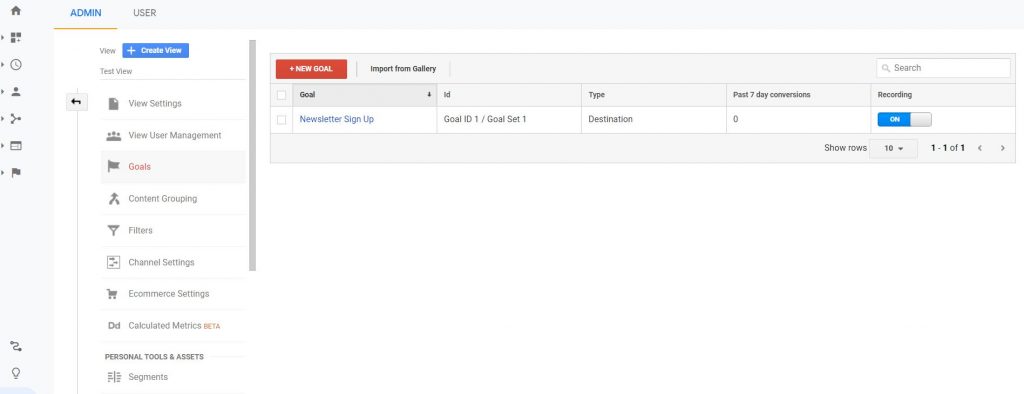
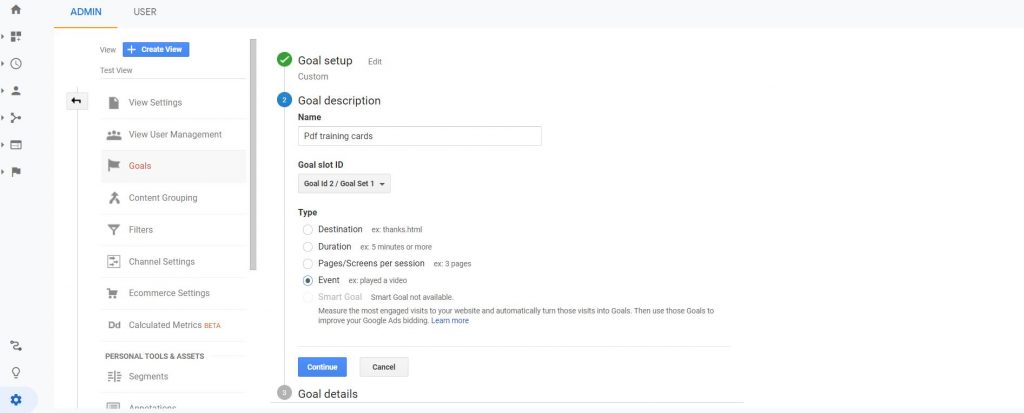
You will be asked to provide a description of your goal. Choose the Event as the “type”. Continue to the next page. When prompted for Goal Details you may see a screen similar to this one below.
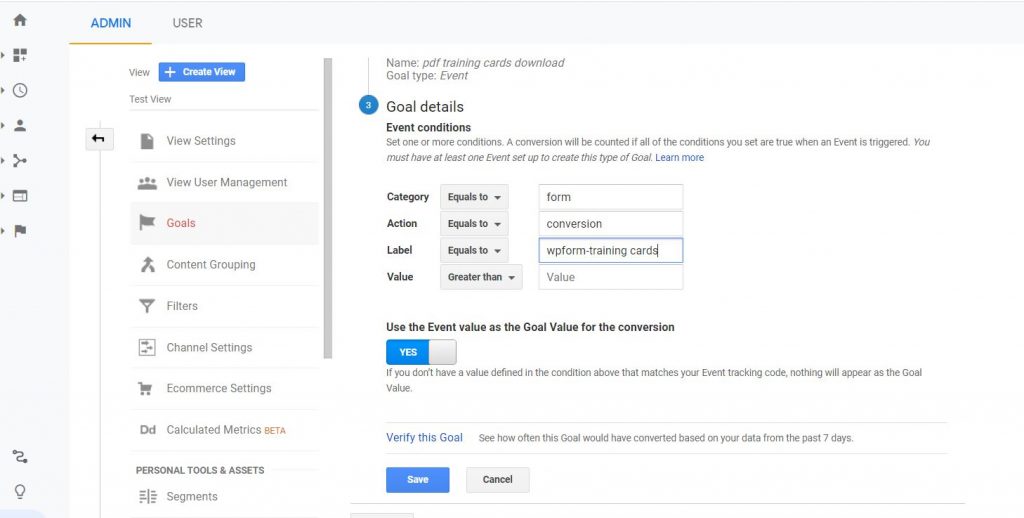
If you are using a page or a link to one of your webpages you will need to use the destination type. This will be the screen where you add in the link to your page or download.
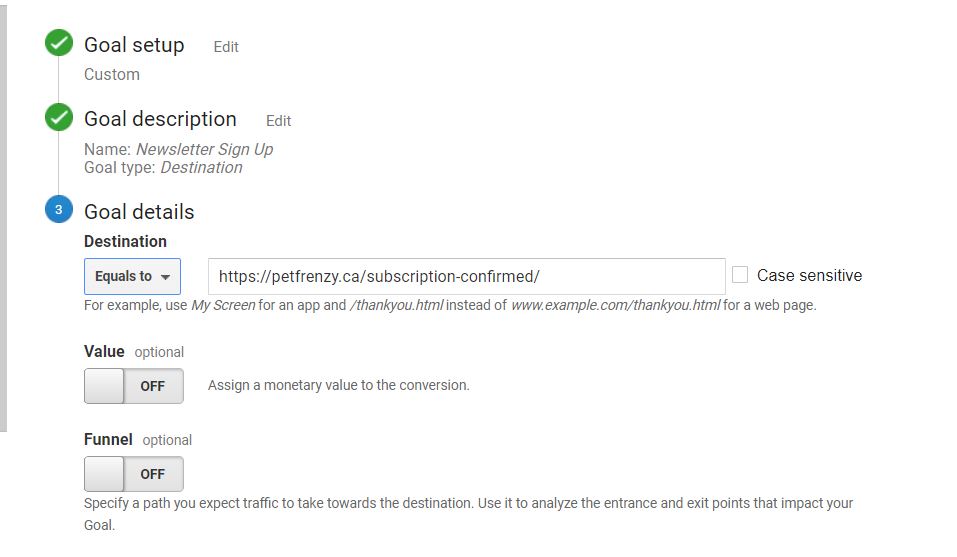
There are 4 Types of Goals in Google Analytics
The first one is the Goal URL’s. The pages your goals are completed on. Next is the Reverse Goal Path that will give you the three steps that a user took prior to the completion of the goal. Funnel Visualization is your drop out vs success rates. Finally the Glow Flow it is an improved version of the funnel report. Glow flow allows you to easily add in segments. So you can see certain steps your users skipped.
However if you really do not want to do all the coding and work to insert the tags into your website for tracking. I would highly recommend you try the MonsterInsights Plugin and upgrading to the pro version so you can use the Form addon. This will save you time and effort on setting up your reports on your Form Conversion Tracking in Google Analytics.

Overview
- Acquire MonsterInsights and Upgrade to the Pro Version
- Connect Your MonsterInsights with your Google Analytics
- Go to Addons and Add the Forms
- Automatically start monitoring your forms from your MonsterInsights
- To view, reports go to reports/forms and view the ones you wish to